How to Easily Set Up Apollo Group TV on Kodi in 5 Simple Steps for a Great Streaming Experience
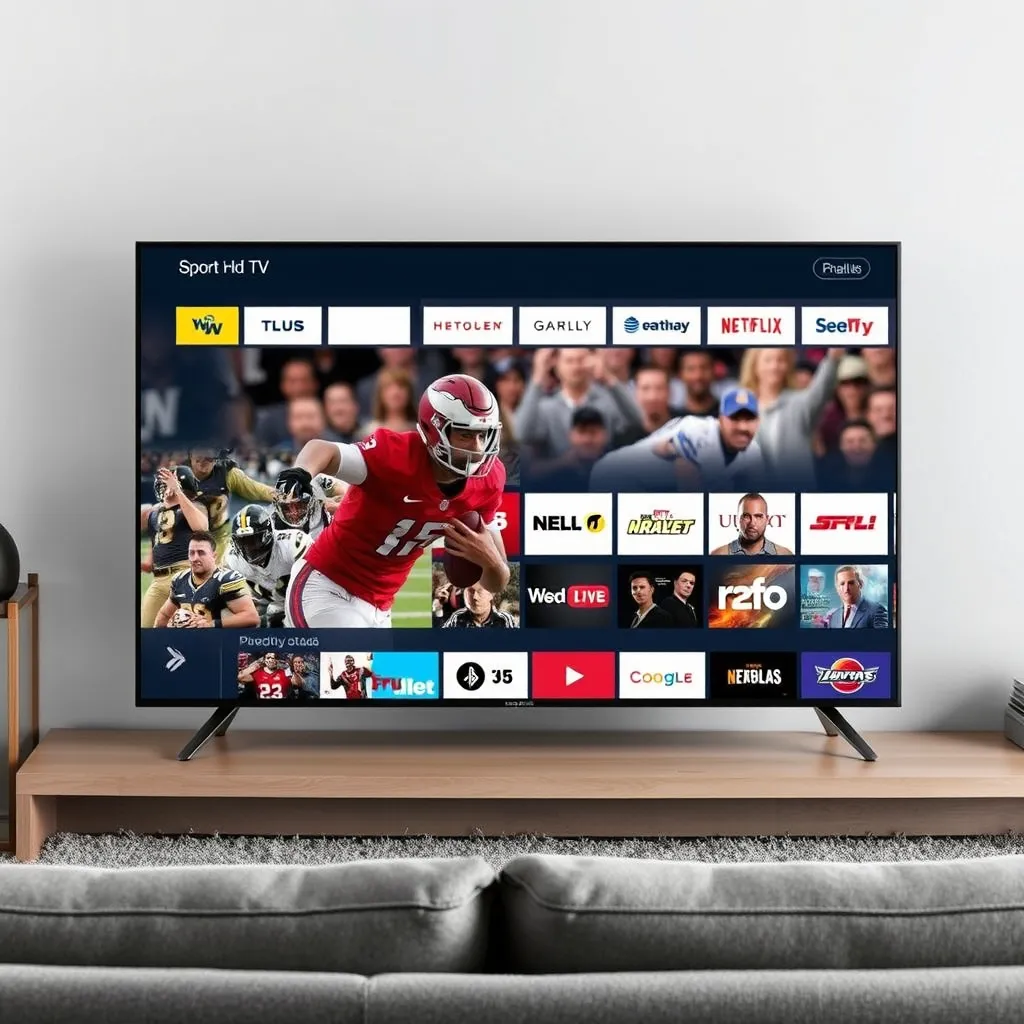
If you’re on the hunt for an outstanding streaming experience, the Apollo Group TV Player is definitely worth considering. This popular IPTV player offers smooth performance, allowing you to dive into your favorite shows and channels with ease. In this guide, we’ll walk you through the steps to install and activate the Apollo Group TV Player using the IBO Player Pro app on your Roku device.
Why Choose Apollo Group TV?
Apollo Group TV is celebrated for its top-notch IPTV experience, similar to well-known players like IPTV Smarters and Tivimate. It works effortlessly with IPTV services that use Xtreme Codes API or M3U URLs, making it a go-to option for many users.
Installation Instructions for Roku Devices
Step 1: Install IBO Player Pro
- Access the Roku Channel Store: Start by navigating to the Channel Store on your Roku device.
- Search for IBO Player Pro: Use the search function to find the “IBO Player Pro.”
- Download and Install: Click on the app to install it directly on your Roku.
Step 2: Launch IBO Player Pro
- Open the App: After installation, find IBO Player Pro on your Roku home screen and launch it.
Step 3: Activate the App
- Visit the Activation Page: Go to the IBO Player Activation page on your browser.
- Enter MAC Address and Device Key: Your MAC address and Device Key will be displayed on your Roku screen. Input these details on the activation page.
- Follow the Prompts: Complete the activation process as instructed.
Step 4: Add Your M3U Link
- Input Your M3U Link: Enter the M3U link provided by your IPTV service in the appropriate field on the IBO Player app.
Step 5: Start Streaming
- Reopen the App: Once you’ve activated the app, exit and then reopen it.
- Enjoy Your Content: You’re all set! Enjoy streaming your favorite IPTV channels and content through IBO Player Pro on your Roku device.
Important Note
Remember, Apollo TV Group acts as a content player, so make sure you have the necessary M3U credentials or login details from your IPTV service provider to access your playlists.
Frequently Asked Questions About Apollo Group TV
- What is Apollo Group TV Player?
It’s an IPTV player designed to enhance your streaming experience when paired with any IPTV service. - Is Apollo Group TV APK Legal?
Yes, the Apollo TV Group Player is completely legal to install and use. You can find it in the Roku Channel Store and other platforms. - Is Apollo Group TV Safe?
Absolutely! It’s safe for installation and use on both Roku and Android devices. - What Devices Support Apollo Group TV?
Apollo Group TV is compatible with any device running the Roku operating system, as well as Android devices like Amazon Firestick and Fire TV. - What Does IPTV Stand For?
IPTV stands for Internet Protocol Television, a technology that delivers television content via the internet. - How Quickly Can I Use Apollo TV Group ?
New accounts are typically activated within 10 minutes to 3 hours after payment is processed. - When Does My Subscription Become Active?
Your subscription activates as soon as you receive your activation credentials via email. - Can I Pay for Apollo Group TV with a Debit Card?
Yes, debit cards are usually accepted for payment. - Does Apollo Group TV Offer USA TV Channels?
Yes, Apollo Group TV features a variety of USA TV channels in their IPTV lineup, though availability may vary based on your subscription plan.
Now that you have this detailed guide at your fingertips, you’re ready to install and enjoy Apollo Group TV on your Roku device. Happy streaming!
- How to Easily Install Apollo Group TV on Firestick/Fire TV
- How to Effortlessly Set Up Apollo Group TV on LG and Samsung Smart TVs
- How to Effortlessly Install Apollo Group TV on Android Devices
- How to Easily Install Apollo Group TV on Roku
- How To Set up Apollo Group TV on Kodi
- How to Set Up Apollo Group TV on Apple TV for Seamless Streaming
- First Steps at Apollo Group TV (FAQ)
- renew subscription
- bitcoin using cash app guide
- TV Guide
- How Many Devices Can Stream Simultaneously with Apollo Group TV?
- I get the message bad email or password
- Live TV & VOD buffers, freezes or Not Working
- Error 458 troubleshooting
- Error 456 troubleshooting
- Error 400 Troubleshooting
- Install Apollo Group TV on Android Devices
- Set Up Apollo Group TV on iPhone
- How To Set up Apollo Group TV on Windows PC and Mac
- Set Up Apollo Group TV on iPhone
- Install Apollo Group TV on Android Devices
- Install Apollo Group TV on Android Devices
- Set Up Apollo Group TV on iPhone
- How To Set up Apollo Group TV on Windows PC and Mac
- Set Up Apollo Group TV on Apple TV

